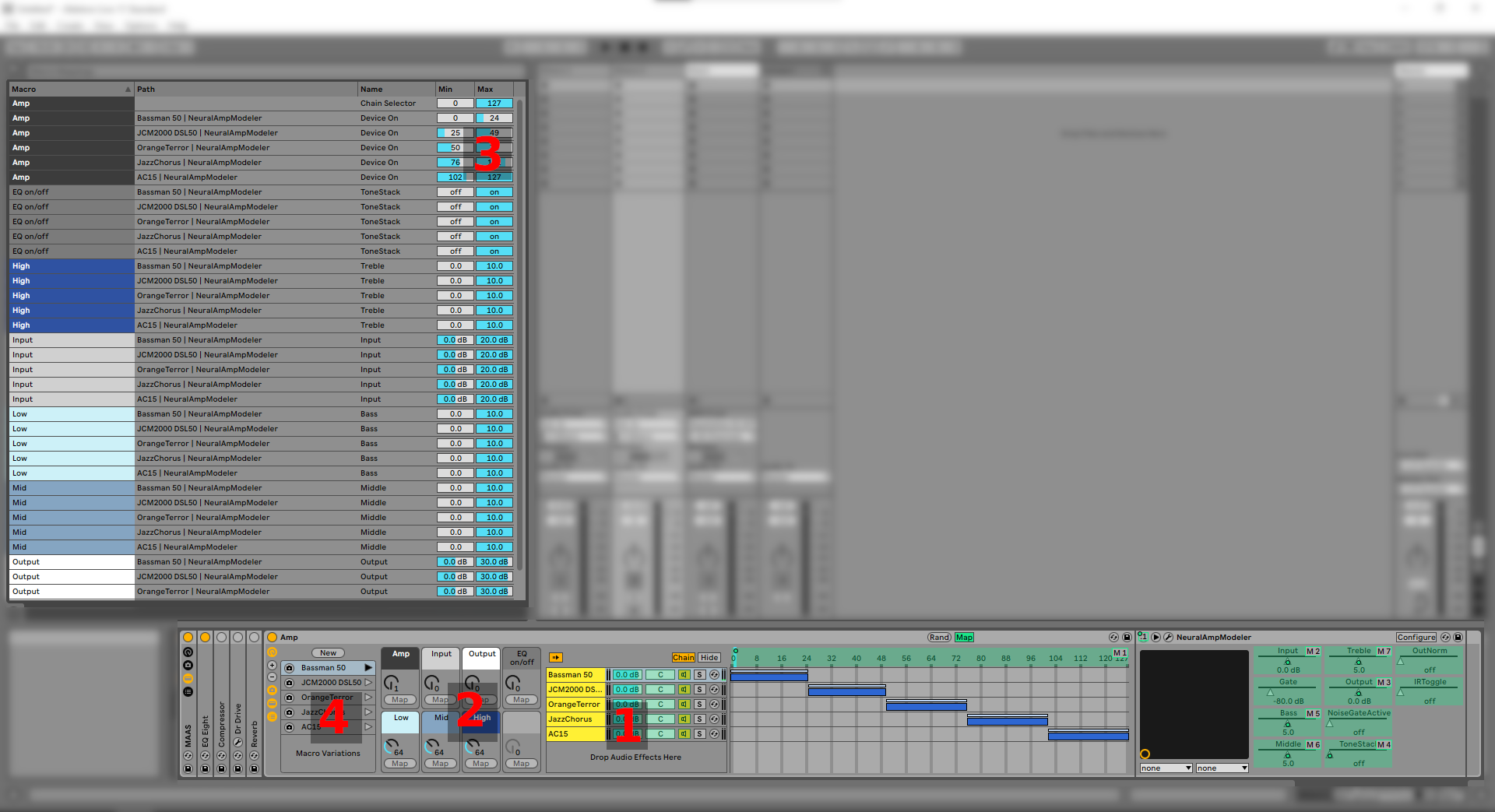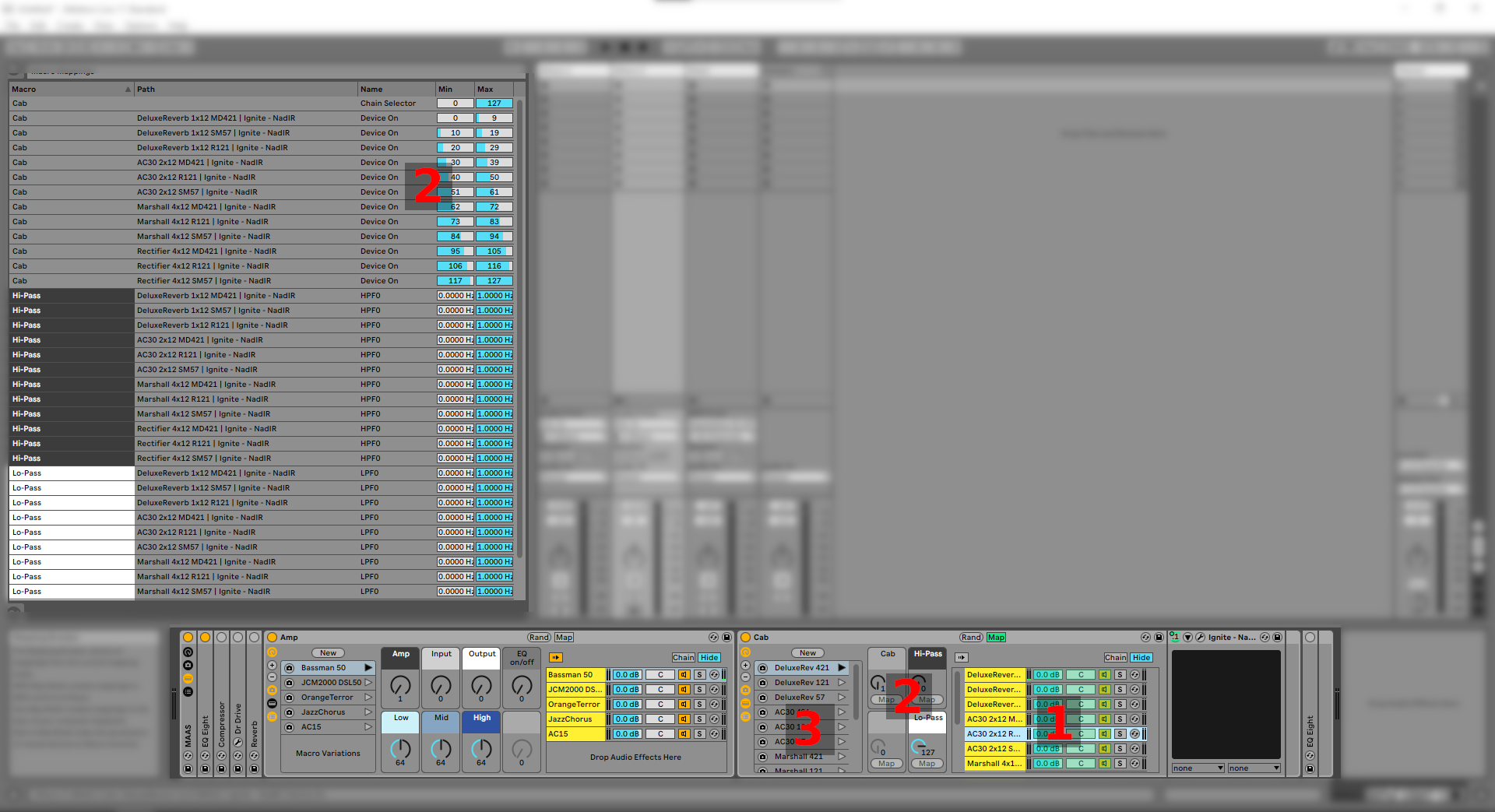Updated
Check out the better solution here.
Frustration with Bias FX2
The more I use Bias FX 2, the guitar amp sim, the more frustrated I become with its UI. It's using some awful Chromium based interface that's incredibly slow. The mere opening sometimes takes a minute, because it has to sign into the service every time you open it. For every instance you have in your project. Another annoying thing is the lack of named parameters, i.e. you can't see, at least in Ableton Live, the name of the parameter you've mapped, but only a single number.
Ableton Live has been eye-opening with its way of interacting with it and using it. All the effects and instruments are available from a convenient bar on the bottom part of the UI. If only all VST plug-ins had that feature (apparently there are wrappers for some plug-ins).
Modular Ableton Amp Sim
The core idea behind MAAS (Modular Ableton Amp Sim) is using a bunch of standalone effects and instruments, grouping them and manipulating them in the classic Ableton Live way. Here's a picture of how that looks like.
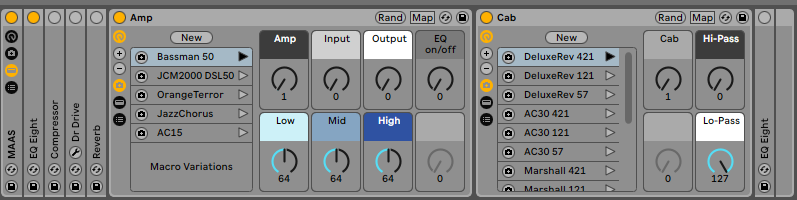
All that is possible because of a few features Ableton Live has. Mostly it's due to the Macro controls. They allow us to map certain parameters to them and group them conveniently. Chains are also useful and the general ease of manipulating with options inside effects and instruments.
MAAS (Modular Ableton Amp Sim) consists of an amp, cab and effects.
Amp
For our amp, we're using Neural Amp Modeler It is a free software amp simulator for guitars. You can make profiles of your amps and share them with others. The quality of amps ranges from okay to "on the same level as Neural DSP, Amplitube, Guitar Rig and Bias FX". Another reason why NAM is great for our cause, is because it's lightweight.
Inside an effects rack we have chains, each with an instance of NAM (see number 1). To the Amp macro (see number 2) we can connect the chain selector which is going to choose the instance of NAM that's active. That alone won't be enough, so we also need to map the Amp macro to the on/off switch of the instance. We use the chain's length as a reference for that. For example, the Bassman 50 amp has its from 0 to 24 (see number 3).
The parameters for Input, Output and Equalizer with its settings are also mapped to a Macro each (see number 2).
At the end we just have to create Macro variations and save them as presets (see number 4). Now we can pick an amp with just 1 click.
Cab
We are using NadIR for our cab sims. It allows us to load our impulse response files. Together with the amp part, they form our complete guitar amp. Of course you can use other programs that can load impulse response files. Ableton Live even has its own: the Hybrid Reverb. It's only available in the Suite version though.
Just like with the amp, we've got multiple instances of NadIR, each in its own chain (see number 1). Each chain also has its range and a macro mapped to it. As with the amp, we want to avoid having multiple instances active at the same time. The chains are mapped to the Cab macro (see number 2). Besides that, the parameters for high-pass and low-pass are also mapped for NadIR.
At the end, just like with the amp part, we create Macro variations and save them (see number 3).
Effects
Another advantage of the MAAS approach is that all the effects and their settings are visible on the first glance in the lower bar. Some useful effects to have there can be equalizers, compressors, overdrive, reverb and anything you can think of. Mind the placements of the effect thoughl, since it can have a huge impact on the sound depending on where you place it (before or after the amps).
Those are the basics of MAAS. Of course you can keep adding more amps, cabs, effects. Unfortunately I can't share my complete preset due to licensing issues with the amps and IRs. I can however upload the basic skeleton, which you can then populate with your own files.