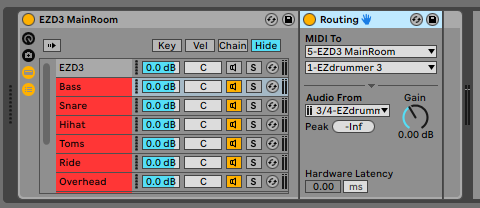Multi-out setups are useful for using various effects or for manipulating only certain parts of the drumkit. Multi-outs in this context means that each virtual mic's output gets routed to a separate track inside of Live. If you also use the "Original Mix" preset of EZD3, you're basically mixing "raw drums", which is really neat if you want that much control over it or to create new sounds from scratch.
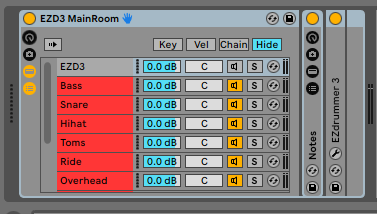
My solution
There are a bunch of ways to solve this on the internet. I didn't like them due to various reasons, so I set out to create my own solution.
The current one I have consists of an Instrument Rack which is holding multiple Chains. Those Chains hold an External Instrument into which the output from EZD3 is routed. Apart from having each mic routed to its own track, the MIDI clips also have drum names on them for ease of use. This is accomplished via an instance of a MIDI Effect Rack that is holding a Chain for each drum articulation that EZD3 offers. Each one of those Chains is mapped to one note (via the Key tab).

It might sound complicated by reading the description, but it really isn't. You'll realize once you look at the preset. I have create presets for all the 3 original mixes available in EZD3 (Main Room, Bright Room, Tight Room) and for the Into the Dark expansion pack.
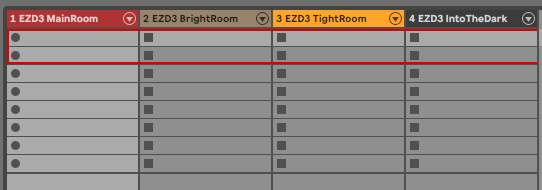
Click HERE to download.
Put the ADG files inside of your Ableton User Folder presets for Instrument Racks. Put the files from EdrumPresets into your Toontrack folder with the same name inside of your My Documents folder. Those files are MIDI mapping files. Ableton Live doesn't save those together with the ADG file (it does the mixer and sound settings) to use the presets you need to copy them manually.